Introducing pitchLogic 3.0
Introducing pitchLogic 3.0
We are excited to announce the 3rd major version of the pitchLogic app. pitchLogic 3.0 introduces a host of new features for pitchLogic users. In this article we’ll show a few of the bigger changes using the pitchLogic PLAYER app, but all of these features are available in the COACH version of the app as well. Keep reading to learn more about pitchLogic’s new Sessions feature, Auto Pitch Tagging, the new Focus display, and new metrics such as Spin Velocity Ratio.
Sessions
Starting with pitchLogic 3.0 every throw will now be organized by session. There are 5 different session types: Bullpen, Assessment, Flat Ground, Long Toss, and Legacy. As soon as you update the app, all of your old throws will automatically be grouped into legacy sessions. To browse through your saved sessions, select the “Sessions” tab in the pitchLogic app and simply tap on any session you want to view. This list shows the date, time, type, maximum speed, and number of pitches in each session.
Once you have selected a session, you can tap on the “Pitches” tab to browse through the individual throws in that session. This list works exactly like the Pitch Selector in previous versions of the pitchLogic app. The only difference is that it will only show the pitches for the selected Session.
To capture new data, you should start a new session. Navigate to the “Throw” tab in the pitchLogic app. Here you can select your session type and then tap “Start Session” to begin throwing. A ball must be connected to start a session. If you throw a pitch without starting a session, a new session will be started automatically. When you are finished throwing, simply tap on “Stop Session” to complete the session.
Auto Pitch Tagging
pitchLogic 3.0 also introduces a feature that has been a top user request. Automatic Pitch Tagging lets pitchLogic automatically recognize what type of pitch you have thrown and save it in your history. Auto Tagging uses metrics like Speed (relative to your fastball), seam orientation (to distinguish 4 Seam and 2 Seam Fastballs), Spin Direction, and Spin Efficiency to recognize pitch types. It will always compare your changeup to fastballs from that session, so it can correctly identify pitches even when you’re throwing at less than 100% intensity.
Auto Tagging is the default selection for Bullpen, Flat Ground, and Assessment sessions, but it can always be turned on or off from the Pitch Tagging menu in the “Throw” tab.
Focus is a new, more streamlined view of your throwing metrics. The “Focus” tab in the app shows the most important metrics for each session type. For example, a Bullpen session will show Spin Velocity Ratio, or SVR, (we’ll talk more about this new metric below!), Spin Efficiency, Vertical Movement, Horizontal Movement, and Speed. A Long Toss Session will feature Ground Distance and Release Angle instead of Movement Metrics. Legacy sessions show Total Spin instead of SVR for users that want to stick with spin in RPM. This allows you to always see the most relevant data with less clutter in the app.
If you do need to see a metric that’s not in the Focus tab, every pitchLogic metric available is shown in the “All Metrics” tab. Metrics like Sidespin, Backward Extension, and more can be found here.
New Metrics
Version 3.0 includes a handful of new metrics. The most prominent one is SVR or Spin Velocity Ratio. SVR is simply Spin Rate divided by Speed. What’s great about SVR is we can compare Spin across different age groups, skill levels, and intensity levels. An SVR of 23-24 is average for a Fourseam Fastball whether you’re throwing 40mph or 90mph. We’ve often had users ask us questions like “What’s a good Spin Rate for a 17-year-old”. The answer is that it really depends on how hard you are throwing, because Spin Rate increases with Speed. With SVR, you should look for consistent results whether you’re throwing at 70% intensity or 100%, and you can compare your SVR directly to numbers from teammates, MLB pitchers, or anyone else.
Other new metrics include: Relative Spin Direction (to understand how grip changes Spin Direction independent of Arm Slot), Relative Speed (the Speed differential from your fastball), and Relative Arm Slot (useful to understand how well your pitches are tunneling from your fastball). We’ll talk more about these metrics in future blogs.
There are a lot of other smaller changes to pitchLogic, so be sure to check back here for more information. We also have more new features coming to pitchLogic soon. And if you have any questions about pitchLogic 3.0 (or anything else we can help with!) don’t hesitate to email us at support@f5sports.net.