Introducing pitchLogic Session Reports
Another new pitchLogic feature is launching this week. pitchLogic session reports will allow coaches to share a summary of a pitcher's pitchLogic session with their athletes. These reports are designed to be easy to read on both desktop and mobile and do not require the pitchLogic app to view.
Click Here to View a Sample Report
Who will see pitchLogic Session Reports?
Reports will be sent automatically to players when they work with a coach or an instructor. If you are a coach, simply add an email address to your player's entry in your roster and a report will be sent after each session. If you are a player, ask your coach or instructor to add your email to their roster to see your report. If you are using the pitchLogic app independently, you can view your data directly in the app instead of receiving a report. Once you receive a report, feel free to share it! Text a link to your report, email it, or post it to social media. Anyone with the link can see the report, but won't have access to any of your other data.
What's in a Session Report?
Reports include summary data to compare your pitches, as well as more detailed breakdowns of each pitch type thrown in your session. Each graphic is accompanied by an explanation with helpful context for the specific pitch type. Click the link above to see a full pitchLogic Session Report.
How do I use these reports?
Here are a few of the ways you can use pitchLogic Session Reports:
1. Learn about your stuff. Does your fastball have an above average Spin Velocity Ratio? What's the velocity difference between your fastball and your changeup. These insights can help you understand who you are as a pitcher. In our sample report, we can see that this pitcher's curveball comes out of a higher slot than their fastball, and their changeup comes out of a lower slot. In this case, the difference may be too small for a batter to pick up on, but if the difference gets too large it can tip batters off.
2. Share your data. Send your coaches, recruiters, teammates, or parents a link to your pitchLogic report. You can use these reports to show off your stuff, show your progress, or ask for feedback.
3. Monitor your progress. Compare a recent report from one a few weeks ago to see the impact your training is having or compare reports throughout the season to make sure your stuff is staying consistent. If you are recovering from an injury, use your pitchLogic reports to see if you are back to your old self.
What if I don't want to receive reports anymore?
Each report notification email has an unsubscribe link. Simply click it to stop receiving pitchLogic reports.