Keep Track of Your Pitches with the Pitch Tagging Dialog Box
What it is
Pitch Tagging allows the user to record additional information about each pitch. There are four Pitch Tagging fields which are Type, Variant, Rating, and Memo. Pitch Type allows the user to select between types of pitches including: four-seam fastball, curveball, etc. Pitch Variant allows the user to keep track of multiple variations on the same Pitch Type, for example, when experimenting with two different grips on a changeup. Pitch Rating gives the user the opportunity to rate a pitch on the scout’s 20 to 80 scale. Pitch Memo is an open field where the player or coach can record any notes about a particular pitch. All the Pitch Tagging features are optional to use as needed.
Why it Matters
Tagging individual pitches makes it easier to reference previous pitches for analysis and comparison. Pitch Rating provides a method for identifying which metrics correspond with your best pitches. For example, you may discover that your most highly rated pitches all have a high spin efficiency in common. This knowledge can help you keep your focus on the most important things to make your particular pitch work. Pitch Variant can be a useful way to track adjustments you may make with grip, mechanics, etc. For example, on a curveball you may try two different grips. After throwing several pitches you can identify which grip delivers the movement you desire more consistently.
How to Use it
The Pitch Tagging features can be found in the top right of the pitchLogic app. Starting from left to right, the notepad button allows the user to edit the pitch tags for the currently displayed pitch. The next button to the right is the Roster which we will cover in a separate post. The following button is the Pitch Type and Variant button for incoming pitches you are about to throw. These inputs will not change the tags of the pitch you are currently viewing. The “thumbs up” button allows you to quickly rate the pitch you are viewing.
When using pitchLogic pro on a tablet the Pitch Tagging features will be at the bottom of the screen. Pitch Type and Variant can be selected without having to open a menu. While the memo and “thumbs up” function the same as on other devices.
Now that you’ve tagged the pitches you can see these tags in a few different places. First, a summary of the pitch information will be displayed directly below the pitch tagging buttons. On the pitchLogic pro interface for tablets it can be found in the center of the “pitch tagging” tab. The Pitch Selector has a column for Pitch Type which shows the tag and can be sorted to show all pitches in that category. Finally, by pressing “menu” then “get report” you can export a CSV spreadsheet of your pitches, which has columns for all of the Pitch Tagging fields.
Scout Pitch Rating Scale
20 – Well below average
30 – Well below average
40 – Below average
50 - Average
60 – Above average
70 – Well above average
80 – Well above average
Pitch Types
FF – Four-Seam fastball
FT – Two-Seam fastball
FC – Cutter
FS – Splitter
SL – Slider
CH – Changeup
CB – Curveball
KC – Knuckle Curve
KN – Knuckleball
EP – Eephus